Manage Ingredients
Ingredients can be imported and modified from this screen.
NOTE: The current USDA ingredients from the CN Database are provided with Meals Plus Web Menus. These ingredients and their associated measurements cannot be modified or deleted. You may also add additional ingredients with nutritional values and measurements to your database. These will be marked as Local ingredients.
Search and Filter
-
Enter an Ingredient Name or ID/CN Code in the search field, or enter information in the field under any column in the grid.
-
Click the Search Cycle Menu toggle to show only ingredients that are assigned to Cycle Menus.
-
Click the Show Inactive toggle to show only inactive ingredients.
-
To import a CVS file into Meals Plus Web, click the
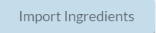 button. The Import Ingredients screen will display.
button. The Import Ingredients screen will display. -
To add an ingredient, click the
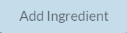 button. The Create / Edit Ingredient screen will display.
button. The Create / Edit Ingredient screen will display.
Ingredients Grid
-
The following columns will display in the grid by default:
-
Images: Displays an image of the ingredient, if one has been uploaded. The
 icon will display until an image has been assigned.
icon will display until an image has been assigned. -
Ingredient Name: The description of the ingredient.
-
Purchased Product Name: The name provided by the manufacturer.
-
Manufacturer: The name of the manufacturer.
-
Manufacturer Product Code: The code assigned by the manufacturer.
-
Distributor Code: The code assigned by the distributor.
-
ID/CN Code: The number automatically assigned to an ingredient when it is added to the system.
-
USDA ingredients use the pre-assigned CN Code from the CN Database.
-
Local ingredients that you create will automatically be assigned an ID Code starting with 9.
-
-
Source: USDA or Local
-
You can set a default source by selecting one from the Source drop-down list, clicking the
 icon, and clicking Save Preferences.
icon, and clicking Save Preferences.
-
-
-
To add more columns to the grid, click the
 icon and select Column Visibility. Select the columns you want in the grid, or select All.
icon and select Column Visibility. Select the columns you want in the grid, or select All.
View, Edit, and Delete Ingredients
-
Hover over an ingredient and click the
 icon.
icon.-
Click View/Edit to modify the ingredient. The Create / Edit Ingredient screen will display.
-
Click Duplicate to create a copy of the ingredient.
-
Click Delete to remove the ingredient.
-
You must confirm that you want to delete the ingredient.
-
-
©2021 EMS LINQ Inc.
Meals Plus Web Help, 1/2021